matplotlib 入门
初识 Matplotlib
Matplotlib 是 Python 中常用的可视化工具之一,使用它可以方便的创建二维图和一些基本的三维图表
基础画图
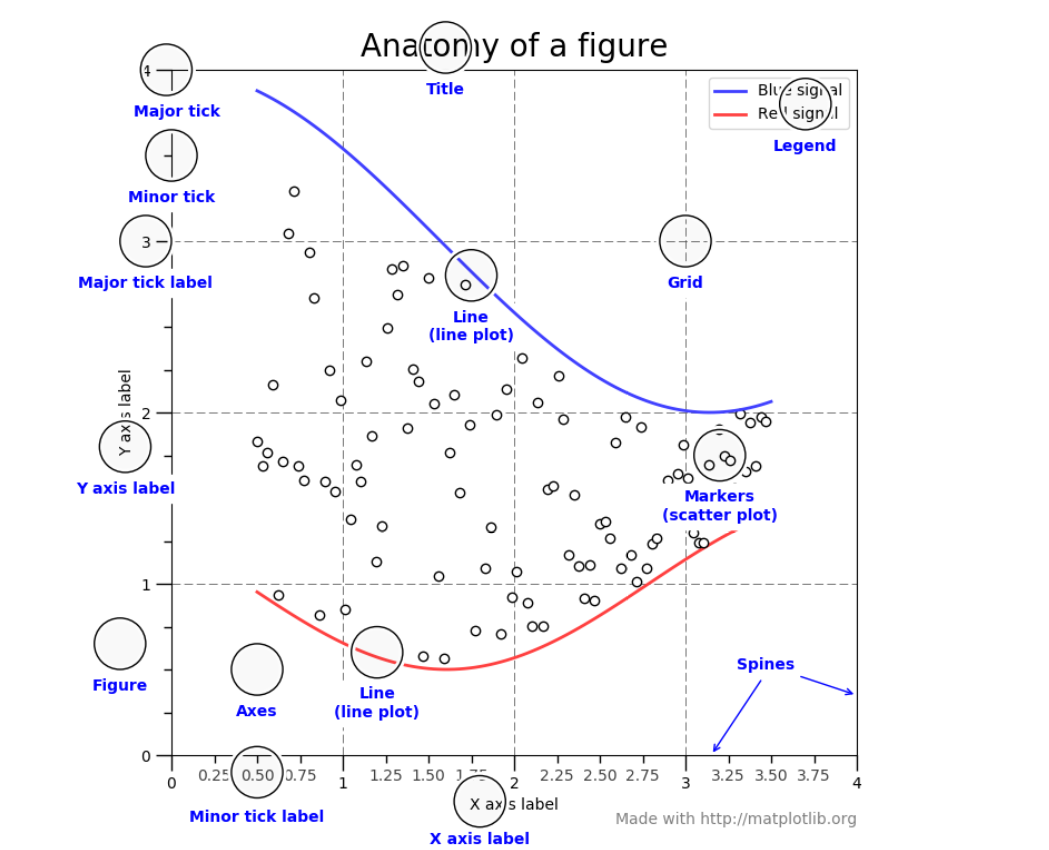
1 | import numpy as np |
上面的简单例子展示了绘制各种类型的基础图形
1 | fig = plt.figure() # an empty figure with no axes |
官方文档里给出的一种写法是先创建一个 figure 然后在用 subplot 指定 figure 的大小
但是,实际上 pyplot 模块会在需要的时候自动帮我们创建一个 figure
For functions in the pyplot module, there is always a “current” figure and axes (which is created automatically on request).
我们使用 plt.plot 来绘制一个线性函数,并且可以使用 label= 来指定函数的名字
需要注意的是你的 x 和 y 必须是两个列表
1 | x = np.linspace(0, 2, 100) |
- legend() 也可以指定参数来标记每个函数的 label
line, = ax.plot([1, 2, 3])
legend((line1, line2, line3), (‘label1’, ‘label2’, ‘label3’))
- plt.plot 通过指定 marker=‘字符’ 来改变绘制出来的点的样式
- plt.plot 会返回每个画的线条,以元组的形式,我们只需用, 来解包即可
- plt.plot 线条的相关属性标记设置
| 线条风格linestyle | 描述 |
|---|---|
| ‘-’ | 实线 |
| ‘:’ | 虚线 |
| ‘None’ | 什么都不画 |
| ‘-.’ | 点划线 |
| 线条标记marker | 描述 |
|---|---|
| ‘o’ | 圆圈 |
| ‘.’ | 点 |
| ‘D’ | 菱形 |
| ‘s’ | 正方形 |
| ‘h’ | 六边形1 |
| ‘*’ | 星号 |
| ‘H’ | 六边形2 |
| ‘d’ | 小菱形 |
| ‘_’ | 水平线 |
| ‘v’ | 一角朝下的三角形 |
| ‘8’ | 八边形 |
| ‘<’ | 一角朝左的三角形 |
| ‘p’ | 五边形 |
| ‘>’ | 一角朝右的三角形 |
| ‘,’ | 像素 |
| ‘^’ | 一角朝上的三角形 |
| ‘+’ | 加号 |
| ‘’ | 竖线 |
| ‘None’ | 无 |
| ‘x’ | X |
| 颜色color | 描述 |
|---|---|
| b | 蓝色 |
| g | 绿色 |
| r | 红色 |
| y | 黄色 |
| c | 青色 |
| k | 黑色 |
| m | 洋红色 |
| w | 白色 |
-
当然也可以使用 HTML 十六进制字符串
color="#123456" -
plt.subplot() 支持一个窗口绘制多个图形,只需要传入一个百位数如
plt.subplot(242)表示分成2行4列在第二个位置开始绘图
直方图
- 例子:绘制正态分布(Normal distribution)图
1 | import numpy as np |
-
legend() 指定 loc 参数来指定放置图例的位置,可以使用字符串来代替特定数字表示位置
-
官方文档给出了解释,下面摘取常用的
best: ‘best’ for axes, ‘upper right’ for figures
The strings ‘upper left’, ‘upper right’, ‘lower left’, ‘lower right’ place the legend at the corresponding corner of the axes/figure.
饼图(Pie Chart)
1 | import matplotlib.pyplot as plt |
- 一些参数的解释:
- explode: 饼块偏离中心点的大小
- autopct: 控制饼图内百分比设置,
- shadow: 是否在饼图下面画一个阴影
- startangle: 起始绘制角度,默认图是从 x 轴正方向逆时针画起,如设定为 90 则从 y 轴正方向画起
- radius: 饼的半径,默认为1
官网上还有好多别的例子,可以学习如何把饼图画的更好
分组条图(Grouped bar chart)
学习官方文档里给出的例子
竖直
1 | import matplotlib |
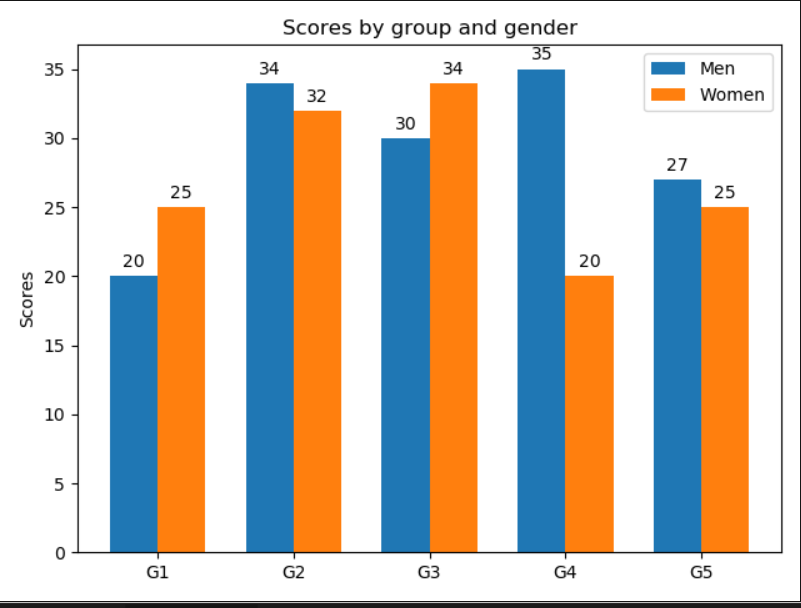
-
matplotlib.pyplot.bar(x, height, width=0.8, bottom=None, *, align=‘center’, data=None, **kwargs)
- x: 绘制的左 x 坐标
- height: 绘制的高度
- width: 绘制的宽度
- bottom: 相对于 y 轴的偏移量,默认为0
- align: 每个图的对齐方式,可选有
- ‘center’: 中心对齐 x 坐标
- ‘edge’: 左对齐 x 坐标
- 需要右对齐的时候往往需要将 align=edge,width 传入一个负值
-
matplotlib.pyplot.annotate(s, xy, *args, **kwargs) 用于将文本放置在指定的 xy 位置
- text: 要放的文本(s 已经过时了!)
- xy: xy 坐标
- xytext: 官方文档里解释是 The position (x,y) to place the text at. If None, defaults to xy. 按例子来看就是一个相对于原 xy 的 xy 偏移值,这实际上和下一个参数有关
- textcoords: 设置 xytext 的偏移方式,‘offset points’ 表示以点的形式解释应用 xytext 的值,表示 xytext 给出的是偏移度量为点
-
figure.tight_layout()
- 可以解决一些排布问题,如 label 和图形重叠之类的
水平
1 | import matplotlib.pyplot as plt |
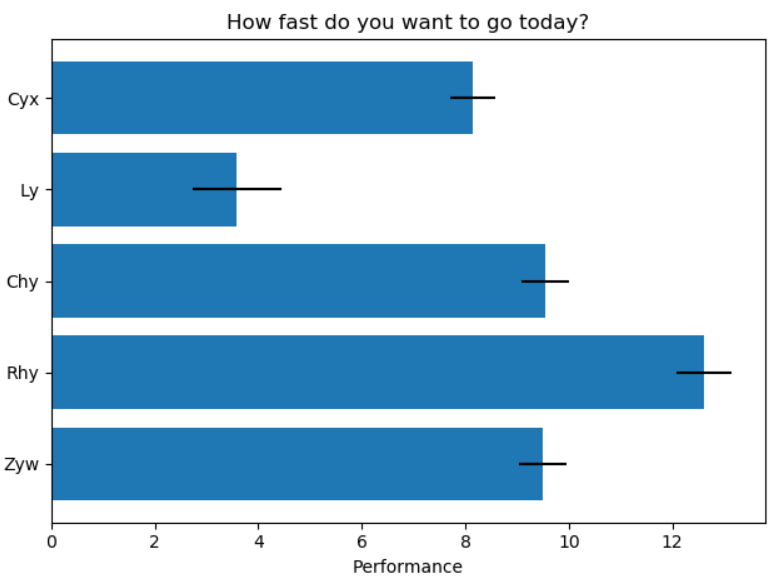
- 基本和竖着的表格一样,这里解释一下 xerr= 这个参数,表示 x 方向上的 error_bar(误差线) 长度
- invert_yaxis() 函数会翻转坐标轴,即将会按照从上到下排列数据
堆积条图(Stack Bar)
1 | import numpy as np |
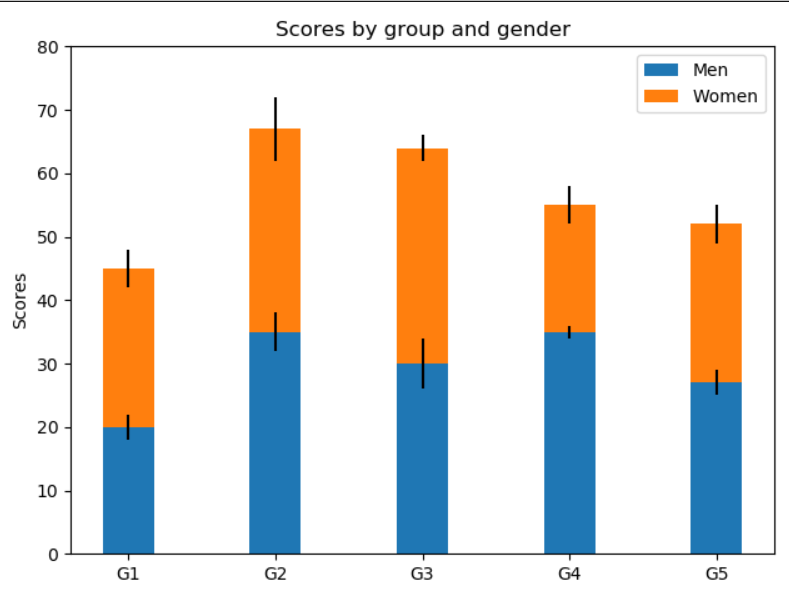
有了上面一些函数的理解,不难看懂官方文档里给出的画法
matplotlib 入门
